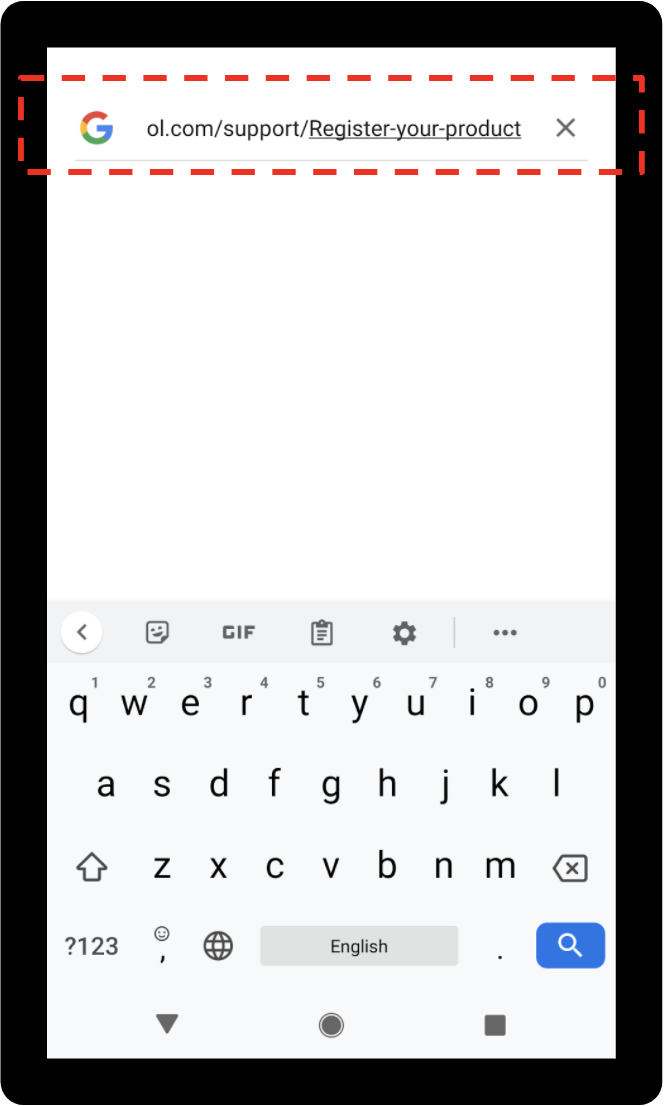Sometimes the console will ask you to visit a website or scan a QR code. Read this article to find out how to use your phone with SmartBench Console.
Scan a QR code (recommended)
A QR code is a patterned square that contains scannable information, just like a barcode. It looks like this:

Try using the camera in your phone
Your phone might have QR code scanning built into it. You can check this by just opening your camera app, and holding the camera view over the QR code. If QR code scanning is already built in, it will automatically show you a link that you can click on.

Or, for Android users, try using Google Lens
Using your camera, take a photo of the QR Code.
On your Android phone or tablet, open the Google Photos app 
Select a photo.
Tap Google Lens 
If nothing else works, download a QR code app
If you have an older phone, you may need an app on your phone to scan a QR code. If you do not have one already, you can download one for free by visiting the Google Play App Store on an android phone, or the IOS App Store on iPhone.
The icon for the Google Play App Store looks like this.

The icon for the IOS App Store looks like this.

Click on whichever icon you have in your phone menu, then search for a QR Code Reader or QR Code Scanner in the app store search bar.
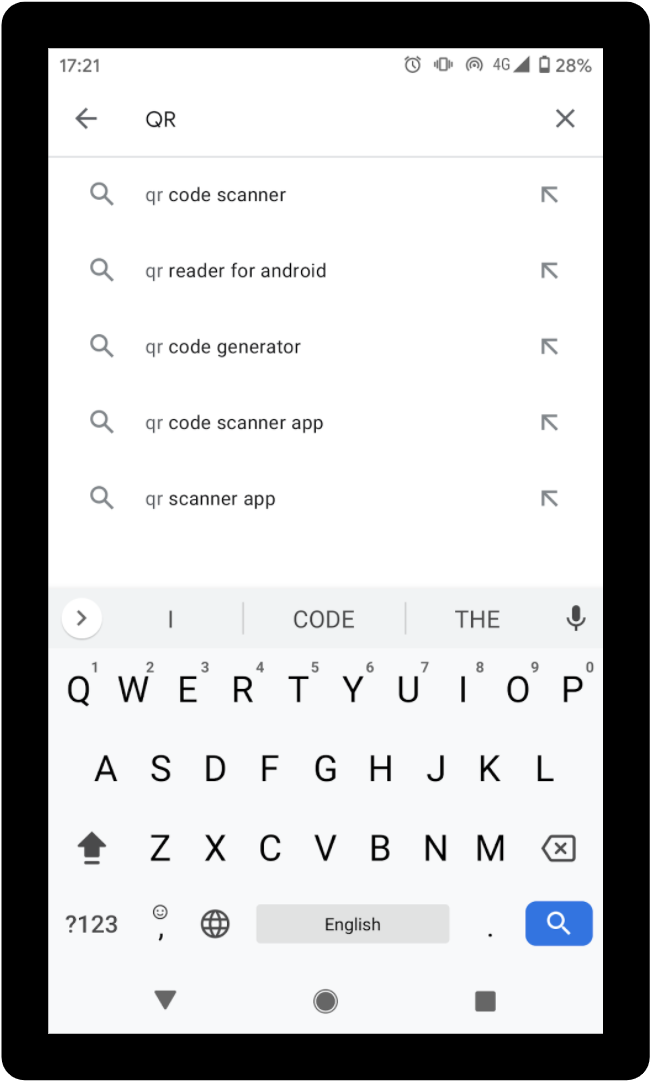
Choose a free QR code app - they all do the same thing - and install it.

Once installed, look for the QR code icon in your phone menu, and select it.
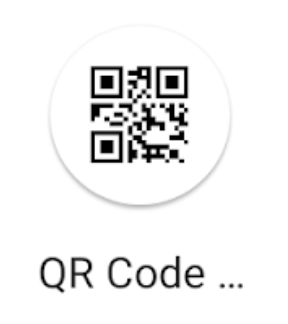
This should open the app, with the camera active. Hold your camera over the QR code that you want to scan, and then follow the instructions in the app to open the website link.
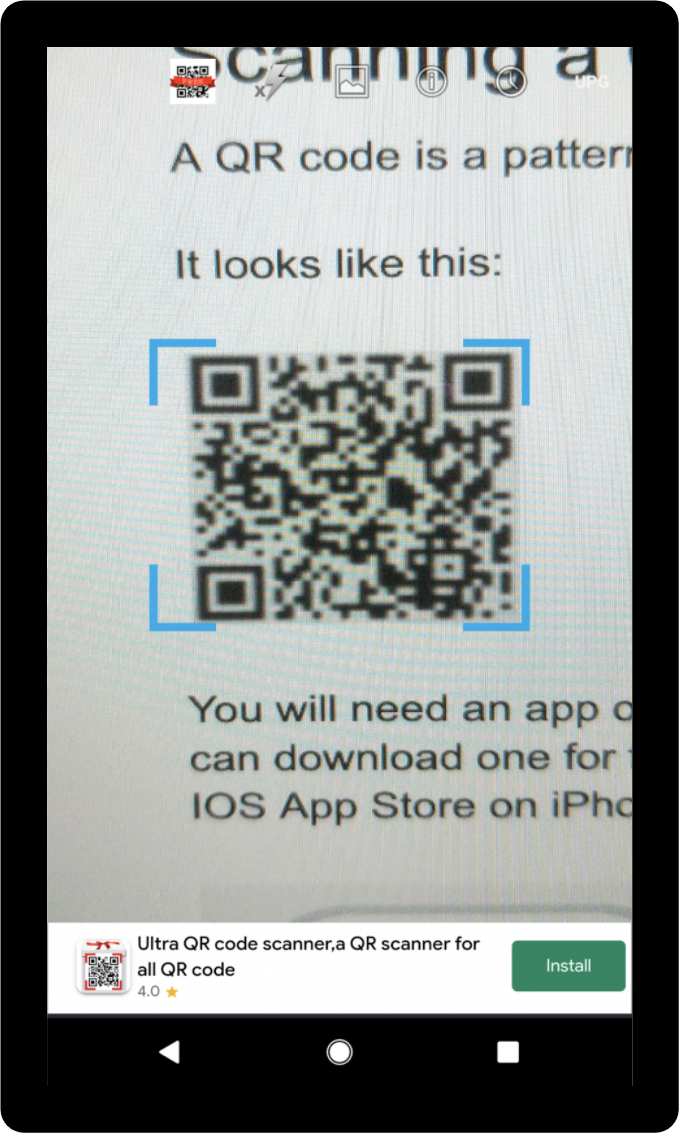
Or, type the link directly into your phone
You can open a link by typing it into the search bar on your phone.
If you have an android phone, you may have a search bar on your home screen, or at the top of your applications menu. Click on this.

If you have an iPhone, open the Safari app by clicking on the symbol that looks like this. It may be on your home screen, or in the applications menu.

This will open a search box for you to type the link into.
Copy the link shown on the console screen, and type it into the search box on your phone.

It is important that the link in your phone is exactly the same as the link shown on the console screen. Double check your spelling, and make sure that there are no extra spaces or punctuation marks in the link.