How to check SmartBench’s system information
This article will show you how to check SmartBench’s system information, which includes software, firmware, and hardware versions.
| List | Next >
The way you check your system information will be slightly different depending on the version of software on your Console.
Click here if you are using v1.5.0 or above.
Click here if you are using v1.2.0 - v1.4.4.
Click here if you are using v0.1.0 - v1.1.4.
Click here if you need help checking which software version you are using.
Software version v1.5.0 and above
In the console menu, use the arrow buttons to scroll through until you see the System Tools button.

Press the System Tools button.
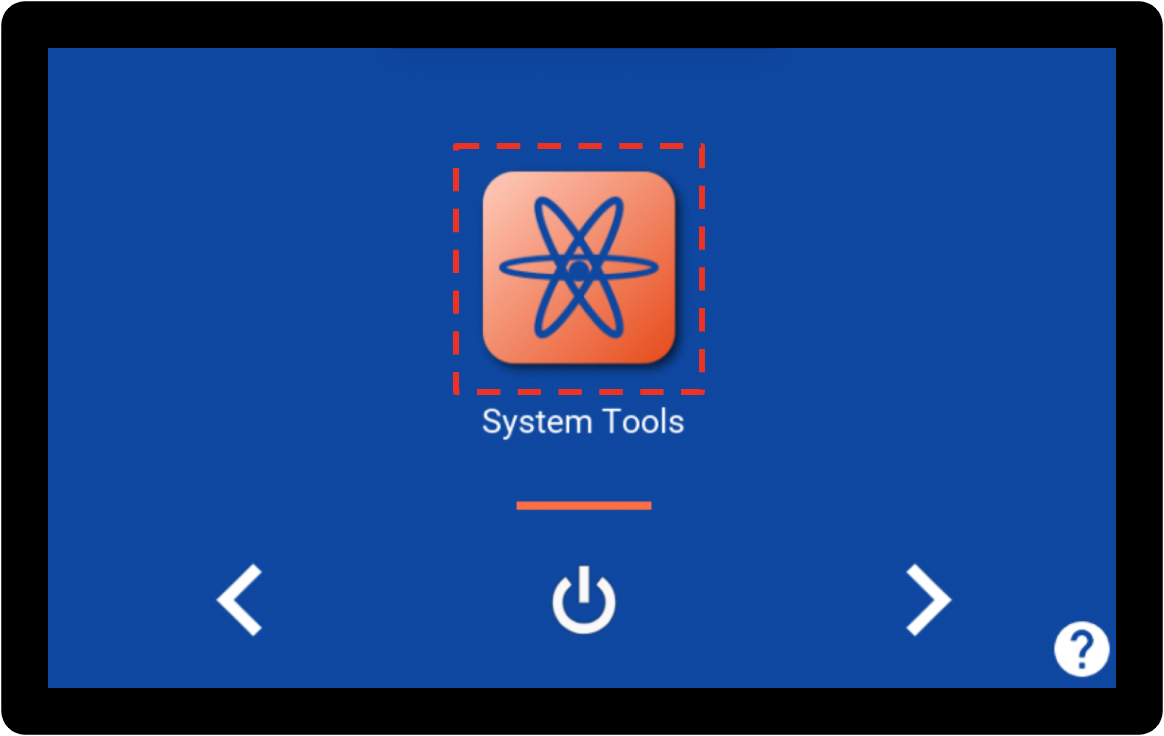
Press the “System Info” button.
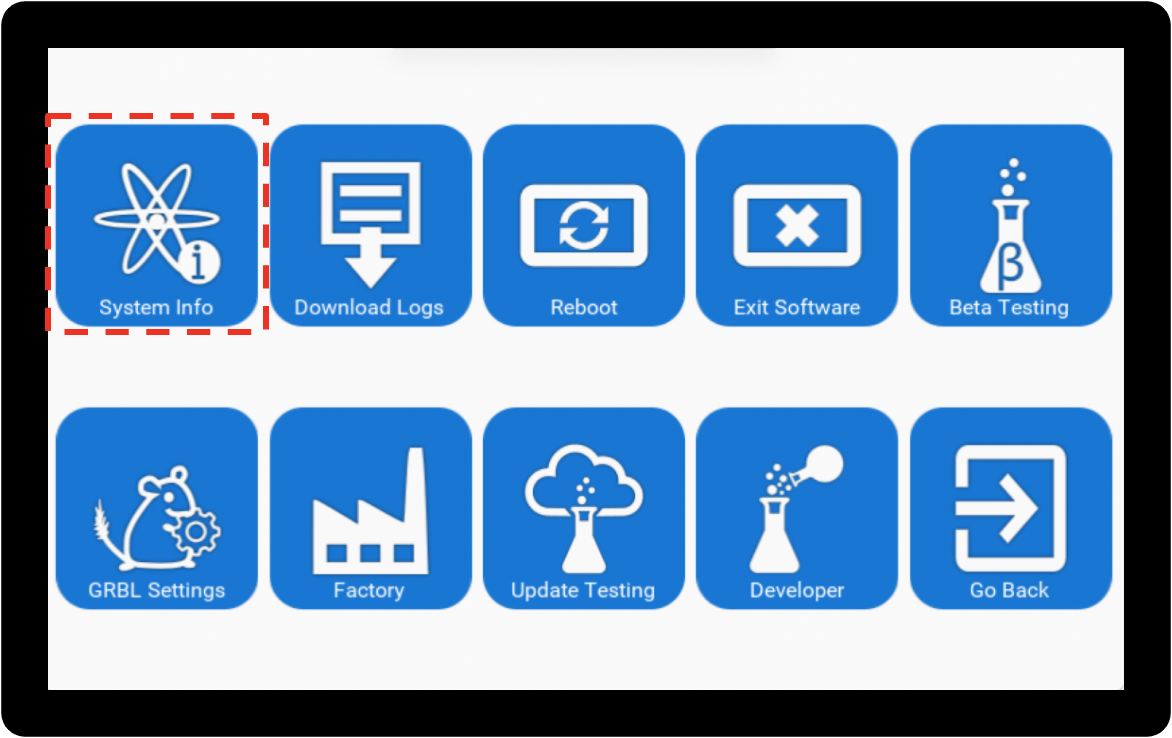
SmartBench’s system information will be displayed on the screen.

Software version v1.2.0 - v1.4.4
|

|
It is recommended that you keep your Console software up-to-date to take advantage of the latest features and bug fixes.
Click here to learn more about updating your software.
|
In the lobby, use the arrow buttons to scroll through until you see the Developer button.

Press the Developer button.

When the warning dialogue comes up, press “Yes”.

Build information is displayed in the bottom right of the screen.

Software version v0.1.0 - v1.1.4
|

|
It is recommended that you keep your Console software up-to-date to take advantage of the latest features and bug fixes.
Click here to learn more about updating your software.
|
In the lobby, select the PRO app.

Select the settings tab on the bottom left of the Console screen.

Press “Settings”.

Press “Developer”.

Build information is displayed in the bottom right of the screen.

| List | Next >