This guide will show you how to reset your password if you have forgotten it, or are unable to log in to your account.
< Previous | List | Next >
From the login page, press the “Reset Password” button.
If you need help getting to the login page, click here.

A pop-up window will appear on the screen.
Enter your email address into box A, and type the security code that you see in the pop up into box B.

Scroll down in the popup, and press “Send Reset Link”.
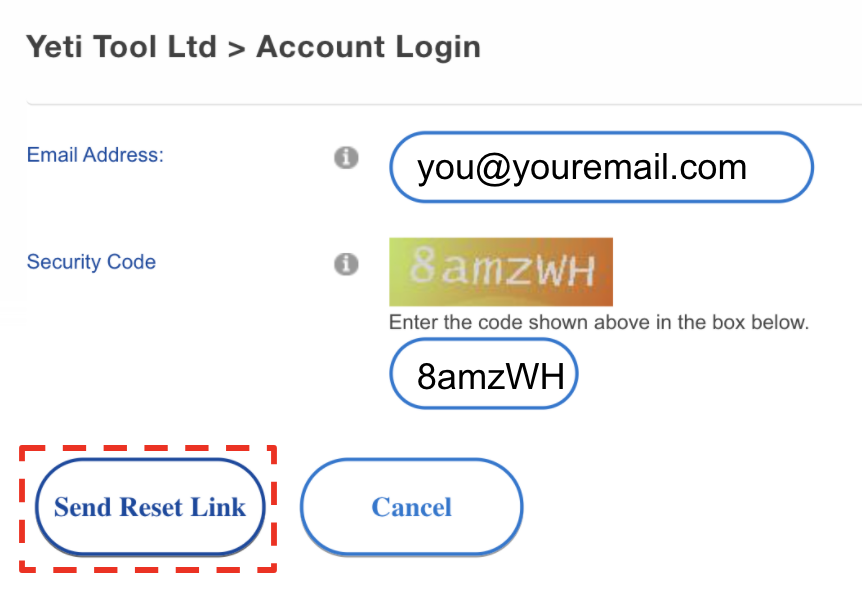
Go to your email inbox, and look for a new email from Yeti Tool called “Yeti Tool Ltd Password Reminder”.
Click on the link in the email to open the password reset page.
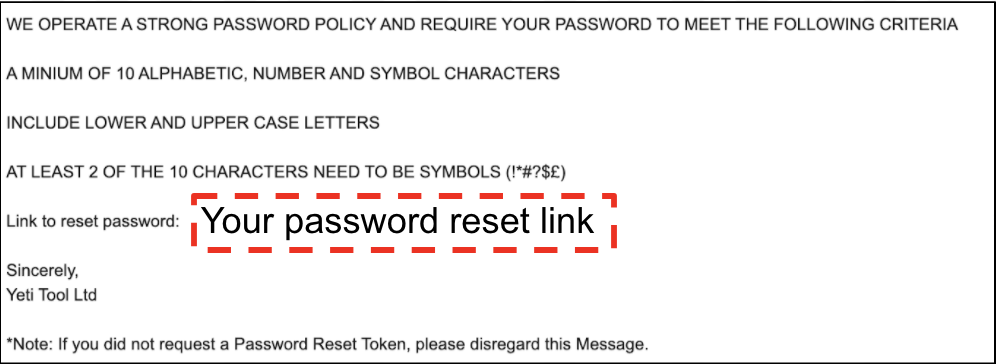
Choose a new password, and enter it into boxes A and B.
Press “Change Password” to complete the process.
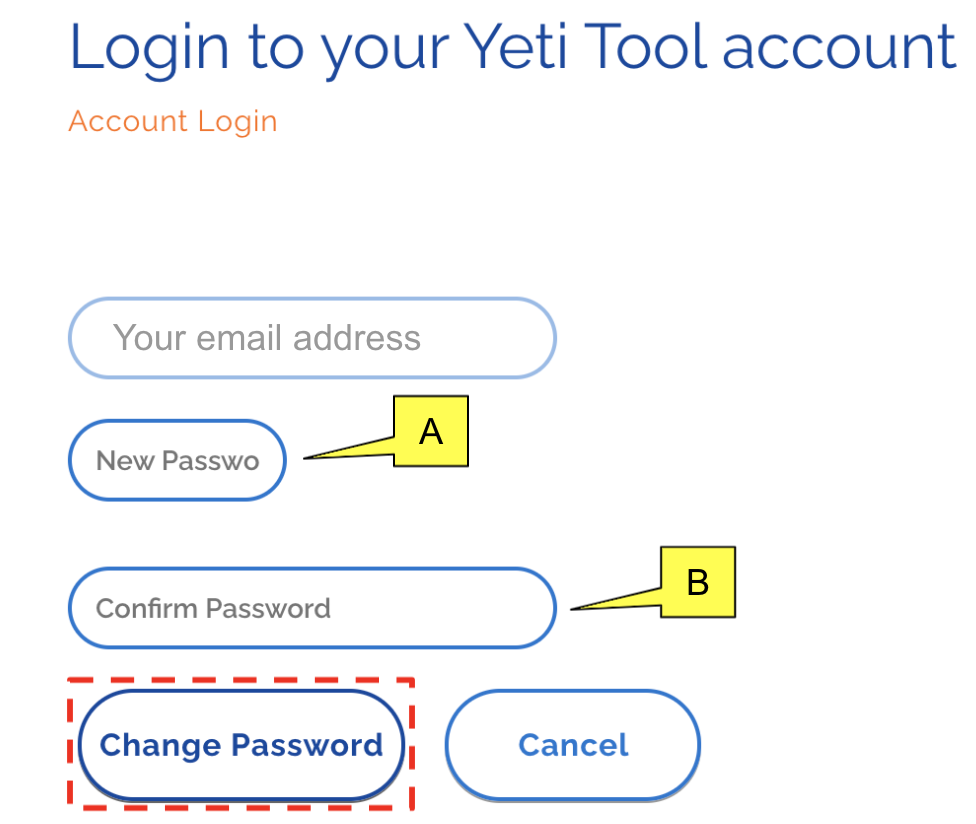
< Previous | List | Next >