This article shows you how to move the machine using the SmartBench console.
In the console menu, click on the “Pro” App.

Before you manually move your machine, it is best to Home it first.
Click here to learn more about homing SmartBench.

When your machine has been homed, click on the Manual Move tab on the left hand side of the console screen.

The four arrows on the left hand side of the console screen control how SmartBench moves along the X-Y axes.

The two arrows on the right hand side of the console screen controls how SmartBench moves along the Z axis.

The tortoise/hare toggle changes how quickly SmartBench moves. When the tortoise is showing, SmartBench will move slowly.

When the hare is showing, SmartBench will move quickly.

The button in the centre of the X-Y arrows changes the distance of each move, each time you press it.
The infinity sign means that SmartBench will move while you are holding down any of the arrow buttons.

|

|
When the infinity mode is active, double tap any of the arrow buttons to move SmartBench to the end of the axis, or until you decide to stop it (either by pressing stop, or pressing another arrow button).
|
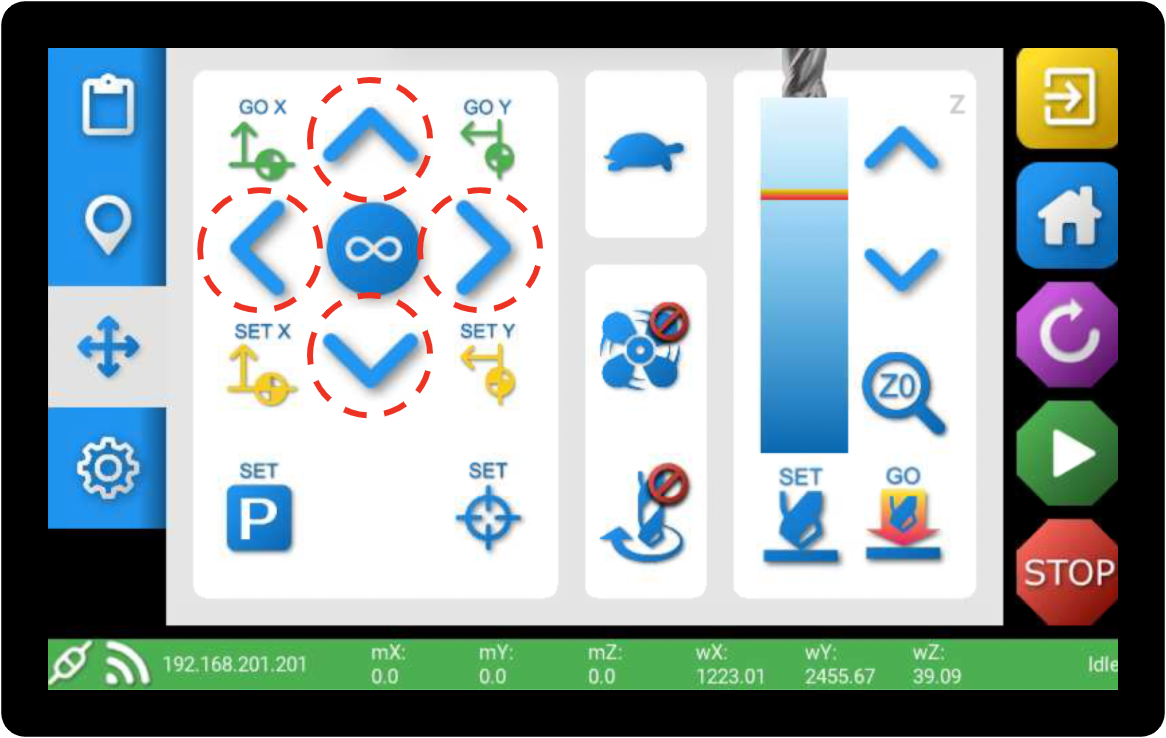
The box icon means that SmartBench will trace around your loaded job.

10 mm means that SmartBench will travel 10 mm every time you press one of the arrow buttons.

1 mm means that SmartBench will travel 1 mm every time you press one of the arrow buttons.

0.1 mm means that SmartBench will travel 0.1 mm every time you press one of the arrow buttons.

0.01 mm means that SmartBench will travel 0.01 mm every time you press one of the arrow buttons.

Click here to go to the next section on setting the XY datum.
Click here to go to the previous section on opening a job file.
If this did not resolve your issue, please submit a support ticket.