Step 1 - Change the console settings
This is suitable for all Smartbenches
|

|
Note this will change the direction for everything - homing, jobs and movement
|
To set a Z-head or Lower beam going a different way you will need to change one setting. This is the $3 setting, it needs to be changed to equal a different number instead of 1.
*Skip the homing procedure* - With the red X in the top right corner
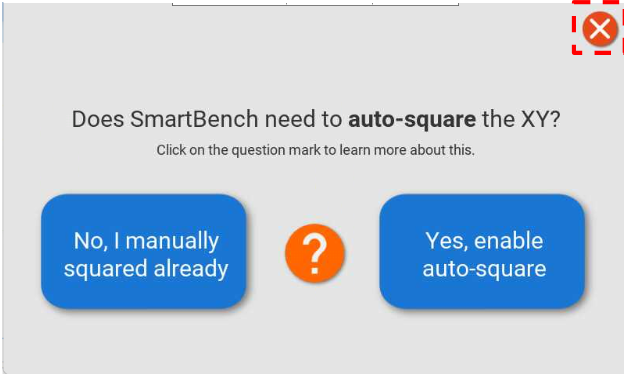
Step 1a
Navigate to the Pro CAD/CAM application on the console.
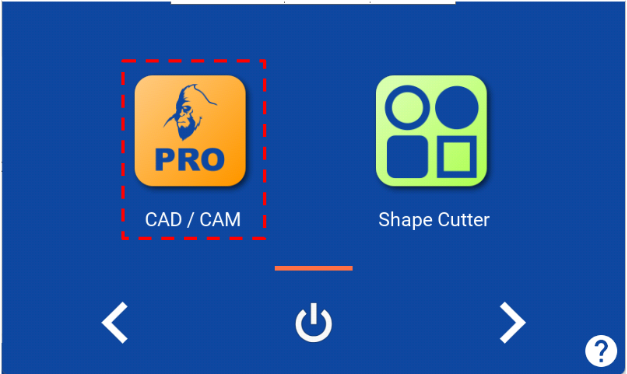
Step 1b
Press the gear icon to enter the GRBL settings
Step 1c
Press the white field at the top to bring up the keyboard. Enter the following without spaces
$3=(Number that is required) * $3=1 is the default

Press the green enter button
$3=3 is used in the photo as an example please pick the correct one.
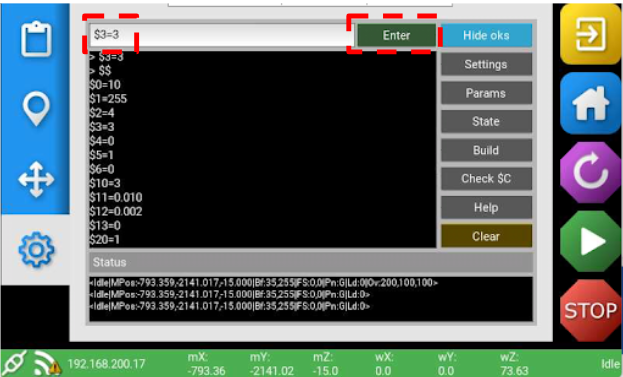
Step 1d
You will see a pop up with a warning, press ok
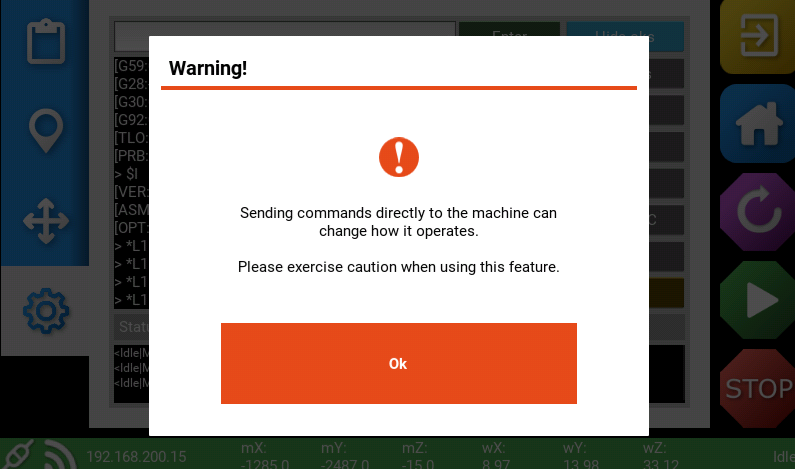
Then press the green enter button again - this will actually set it.
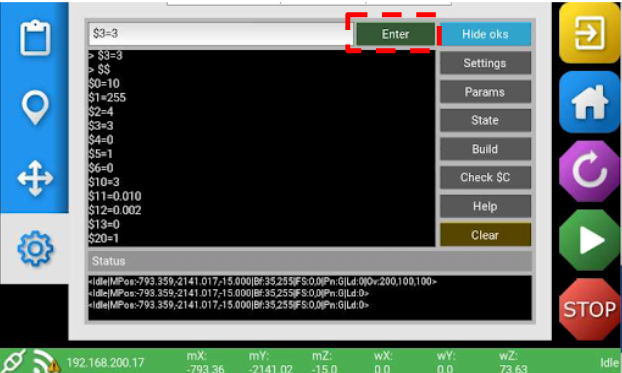
Press the grey settings button on the right to reload everything.
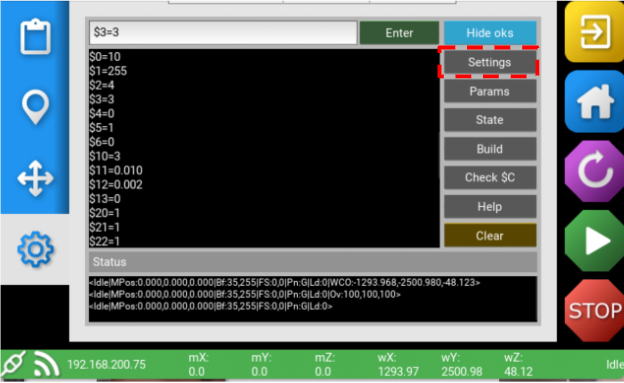
You are now able to ensure the settings are correctly set by scrolling through the dollar settings. Ensure $3= your new value and not the original $3=1
Start your machine up - home as normal and you should be good to go!