If you are trying to diagnose reasons why your software is not updating, you can do a file system check to find out if it needs repairing.
< Previous | List |
In the lobby, use the arrow buttons to scroll through until you see the System Tools button.

Press the System Tools button.

Press the Support button.
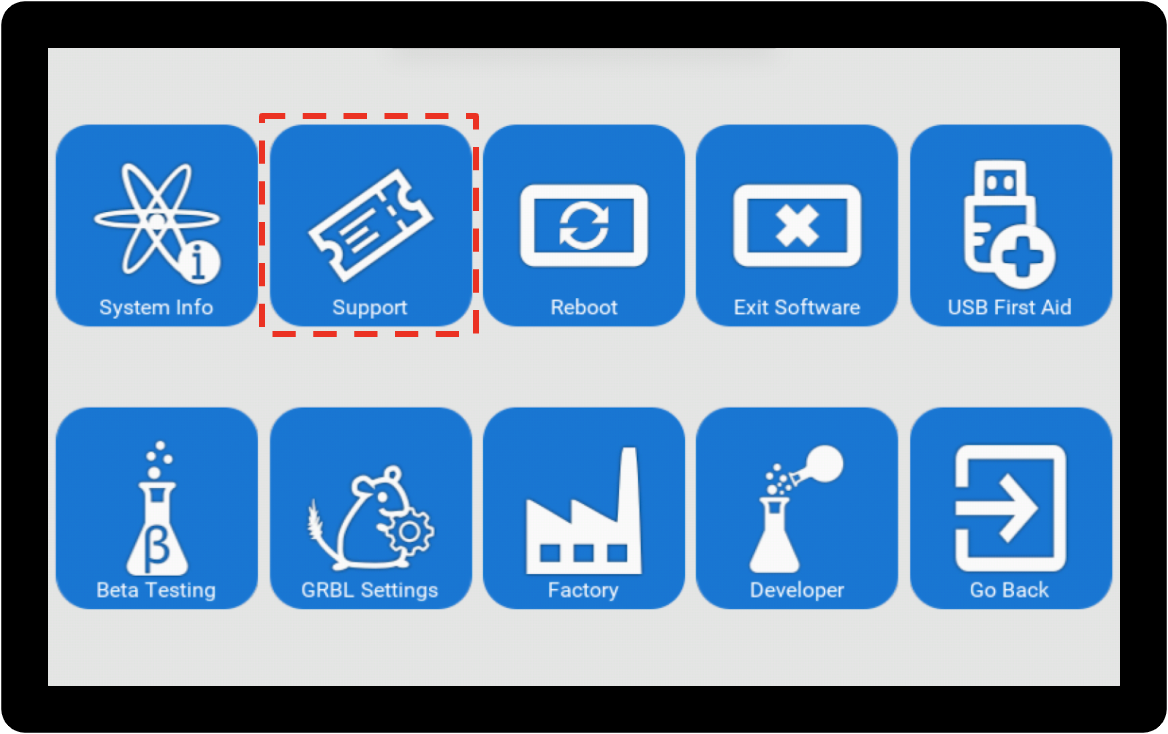
Press the Git FSCK button.
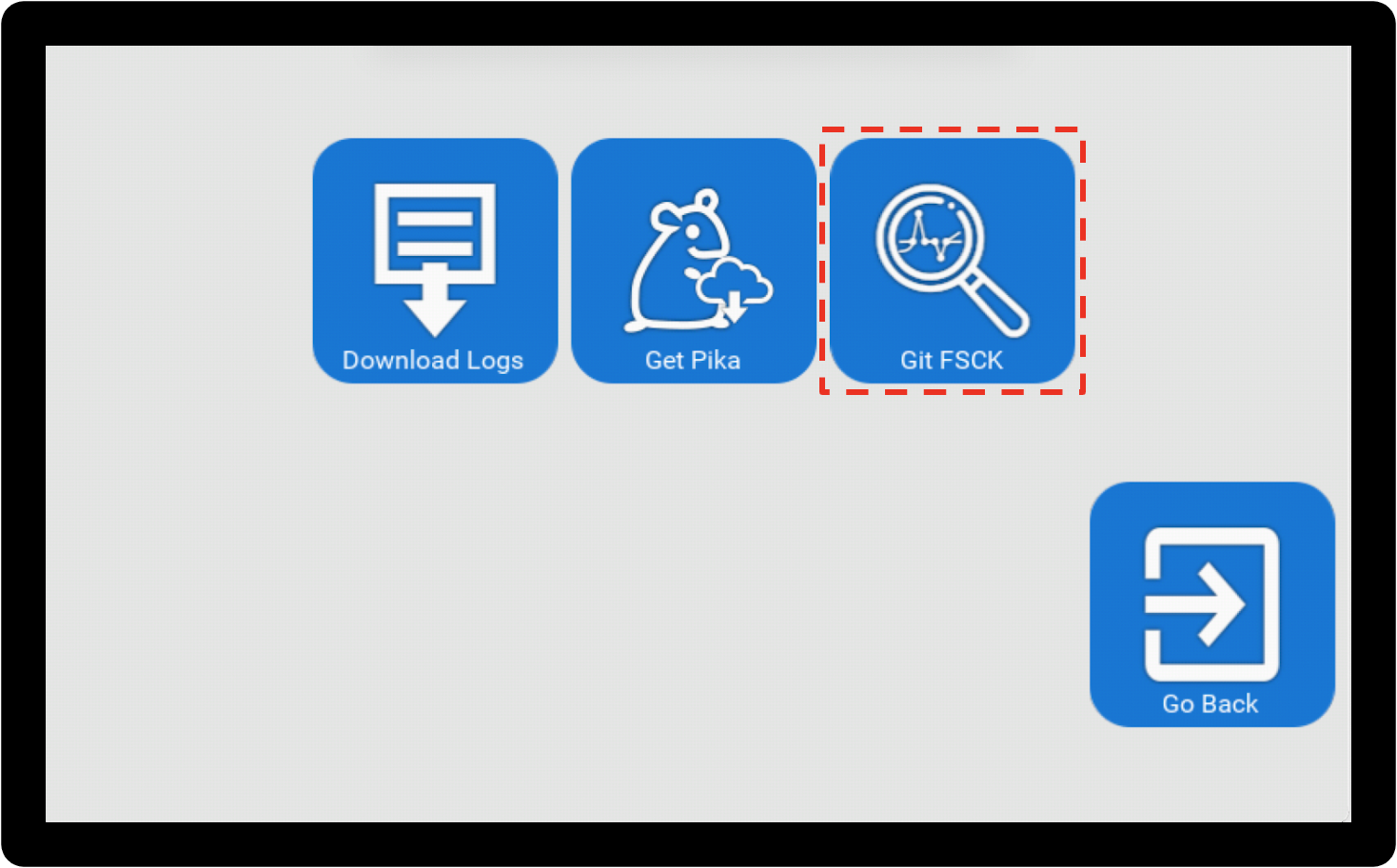
|

|
FSCK stands for “File System CHeck”.
|
The console will show you a “Please wait” message while it carries out a file system check.
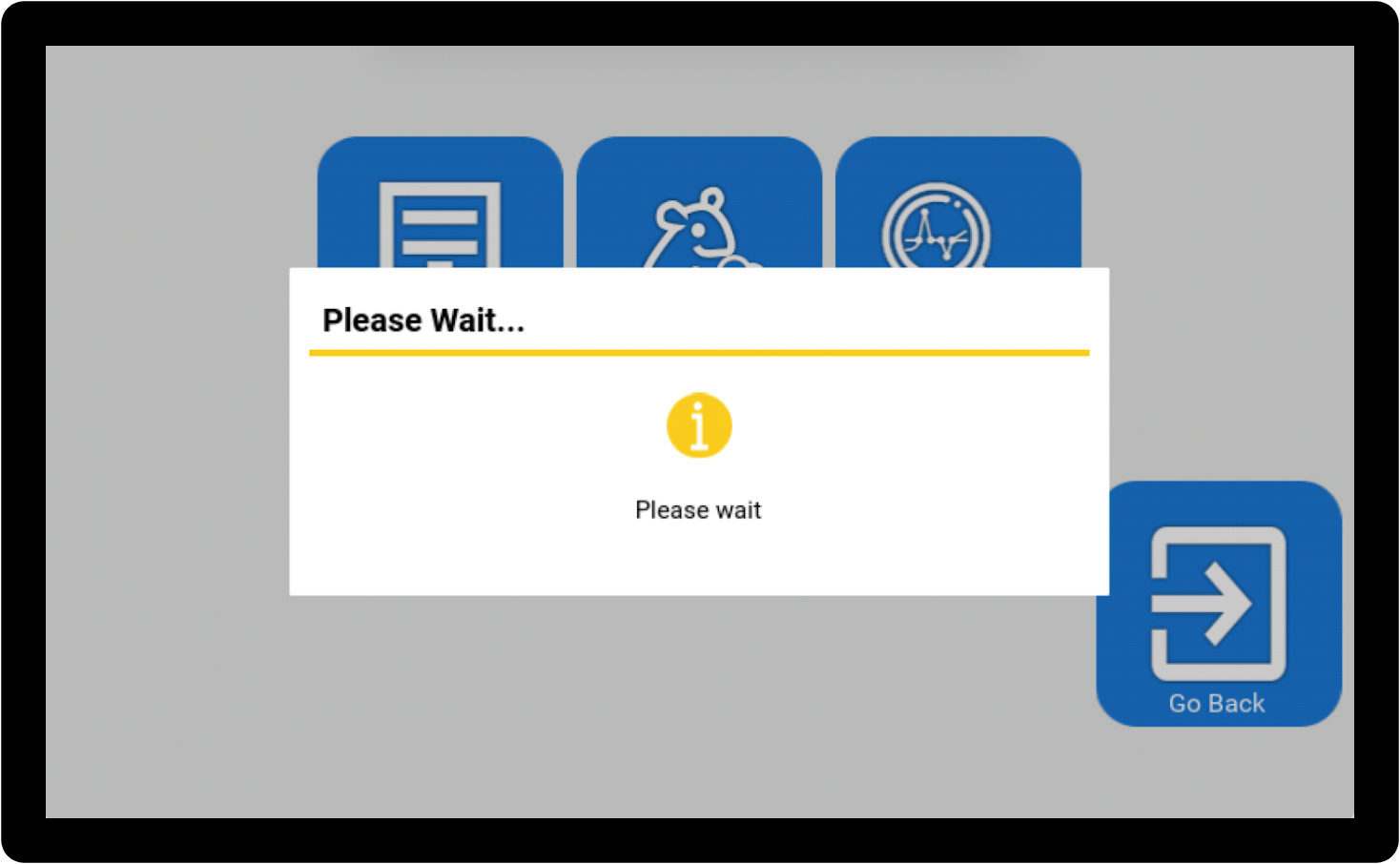
If the file system check finds no errors…
The console will show you a popup to say that no errors are found.

This means that it is unlikely that your software needs repairing. If you are still having issues updating your software, you may want to try the following steps:
-
If you are trying to update your software via Wi-Fi, check that you are connected to Wi-Fi, and that your connection is good. Click here to learn more.
-
If you are trying to update your software via USB, check that your USB stick is being recognized by the console, and that it has the correct update file on it. Click here to learn more.
If the file system check finds errors…
This means that your software needs to be repaired.

You can carry out a software repair yourself - you just need a Wi-Fi connection and a USB keyboard. Click here for a step-by-step guide on how to do this.
If you have been asked to follow this article by our support team, press the “More info” button.

This will show you the specific error message for your software. Please take a photo of the error message on your console screen, and add it to your support ticket. 
< Previous | List |